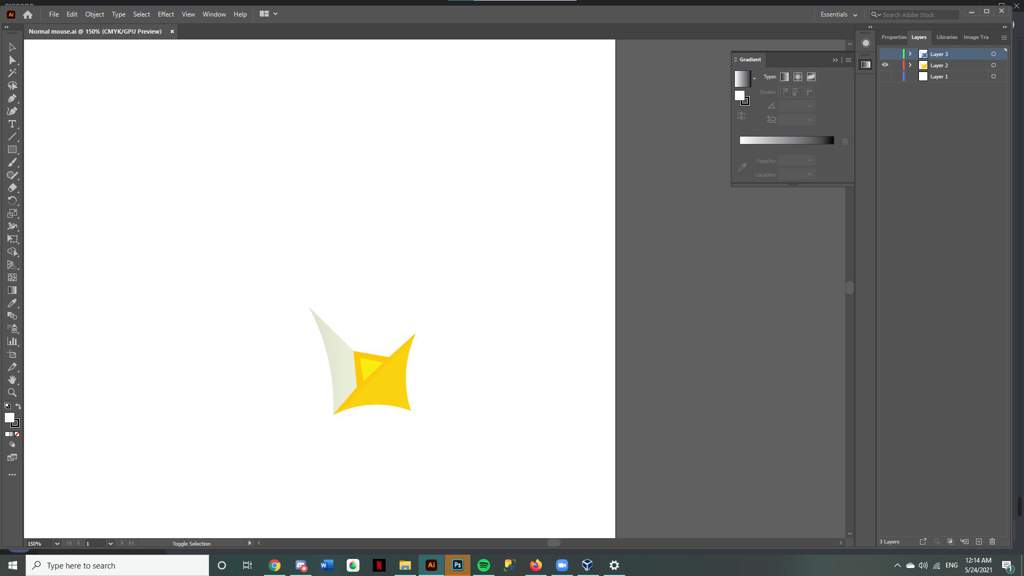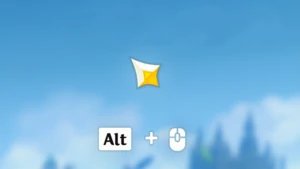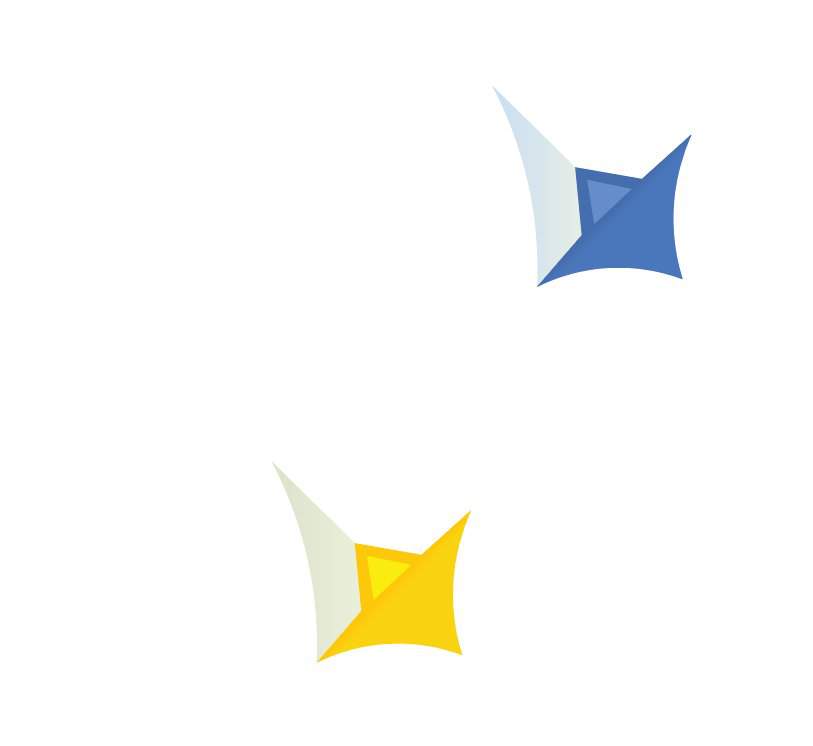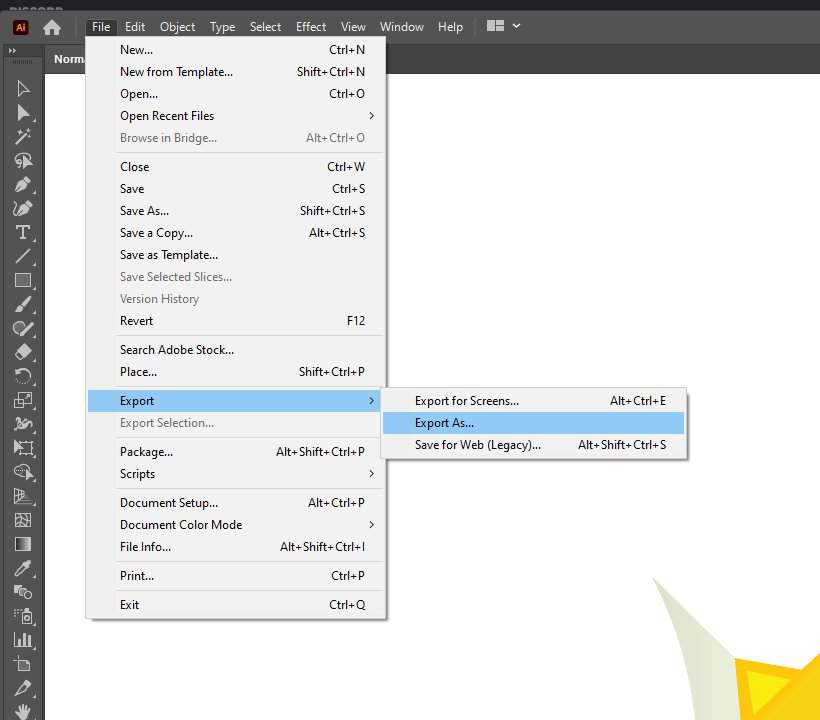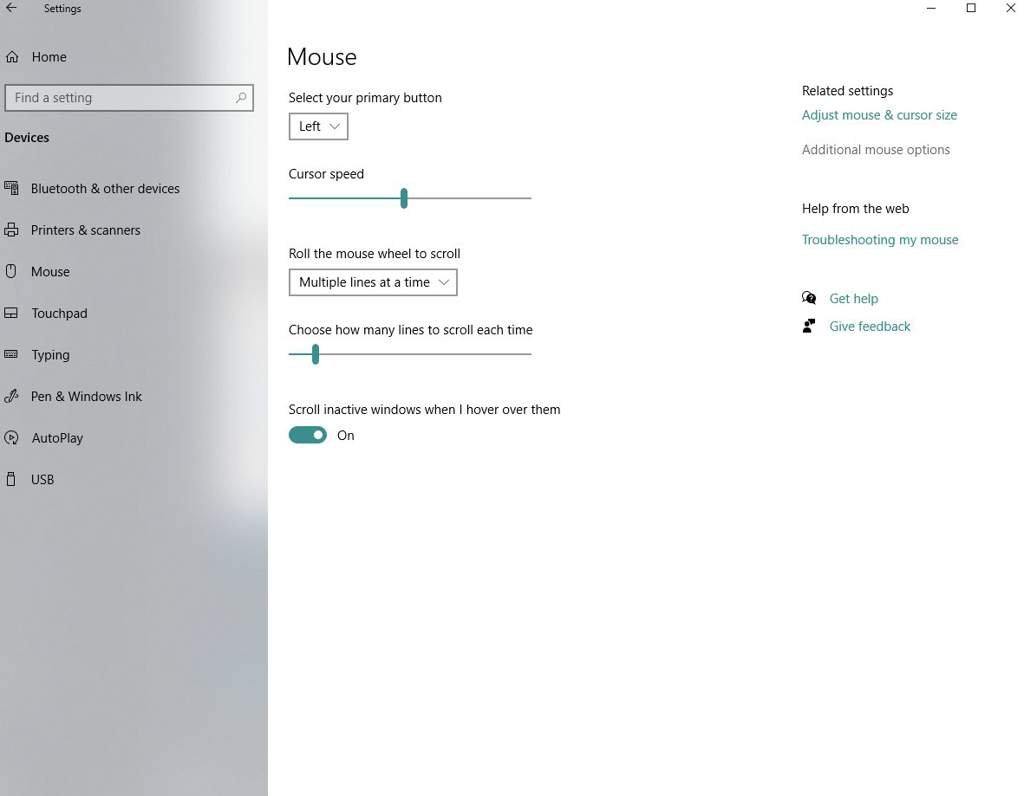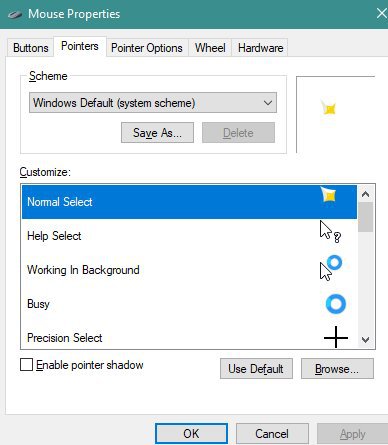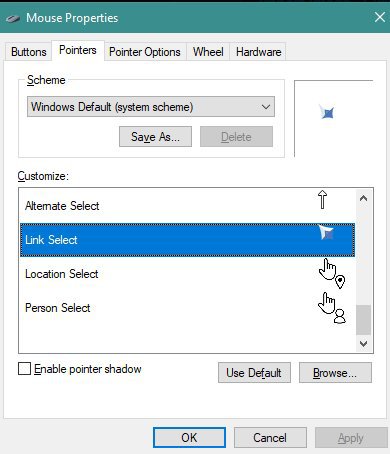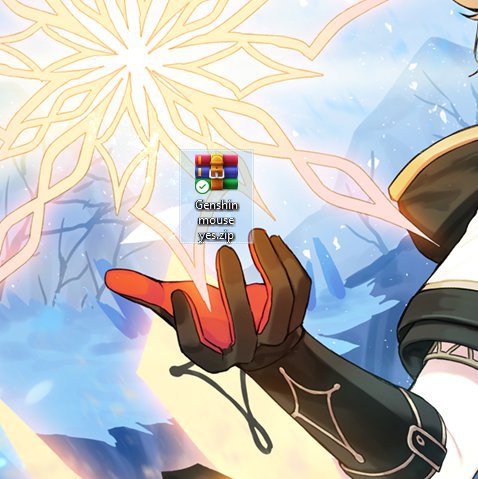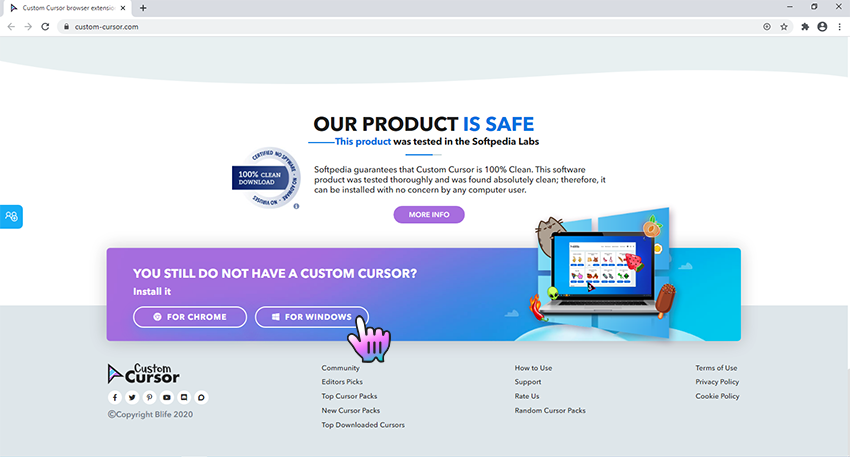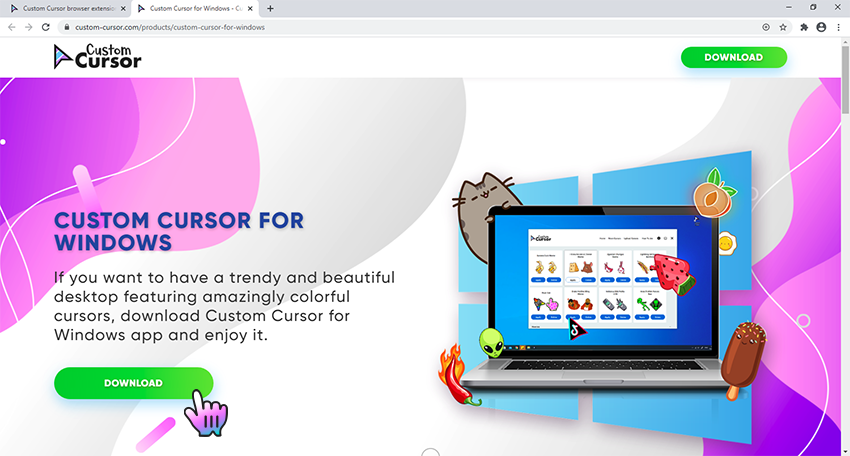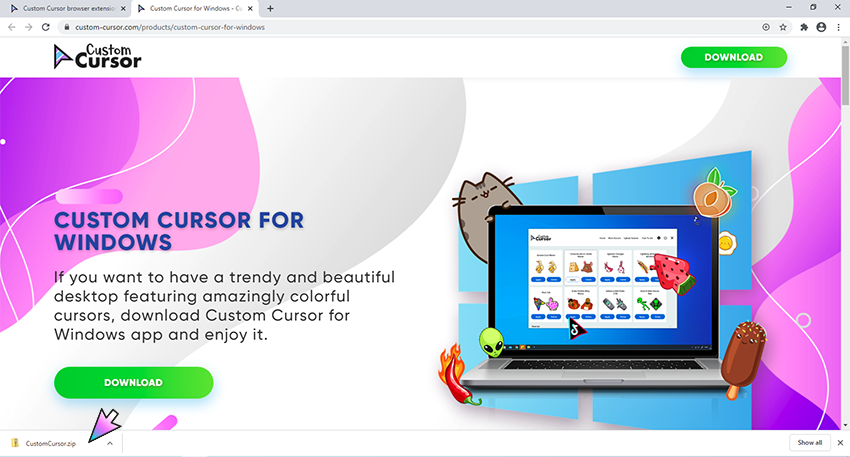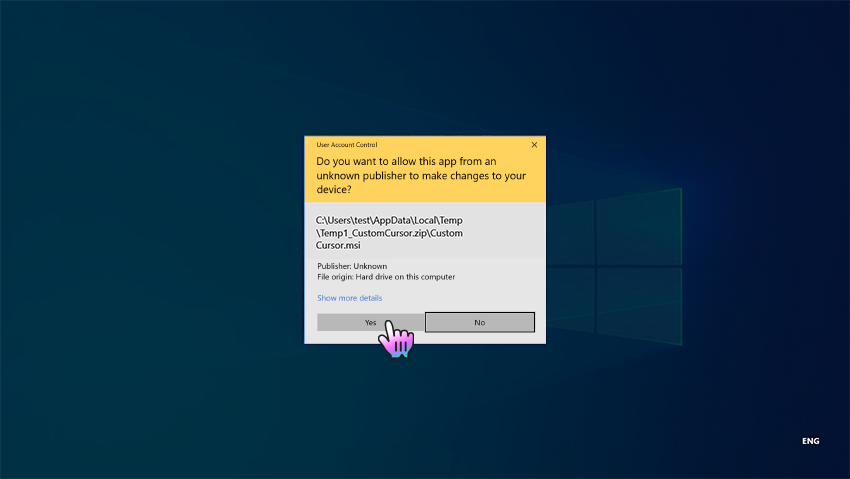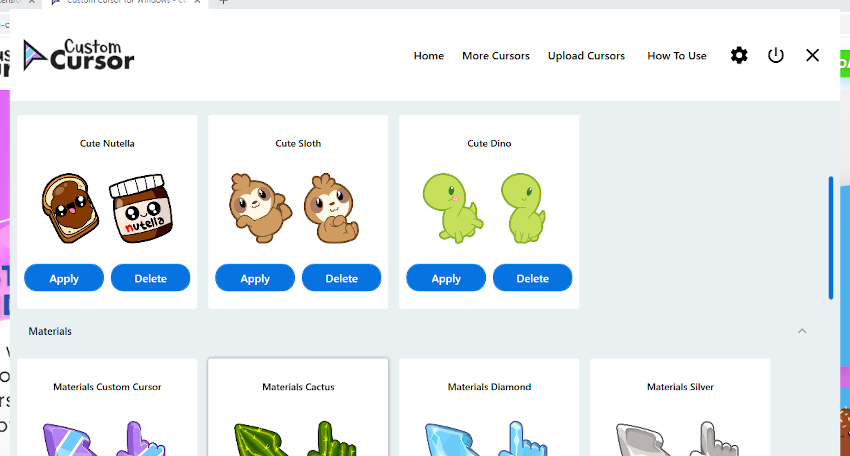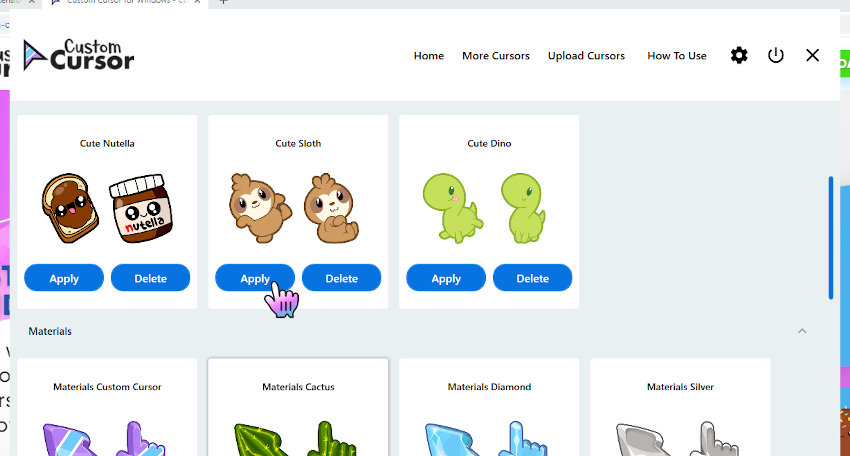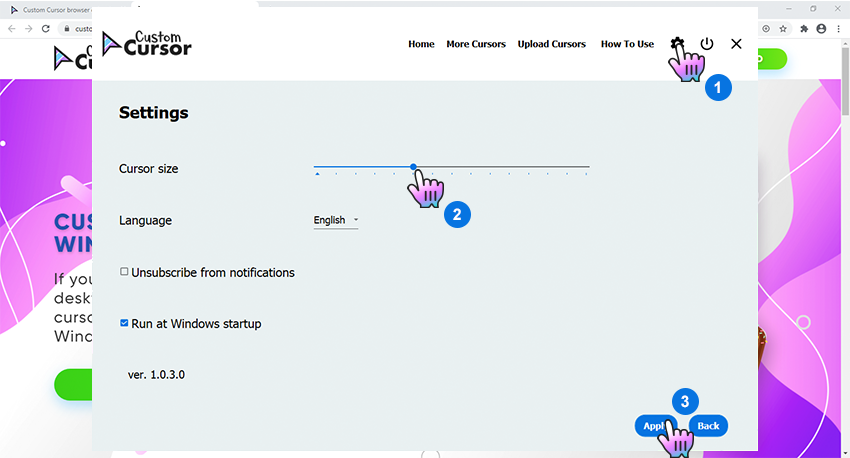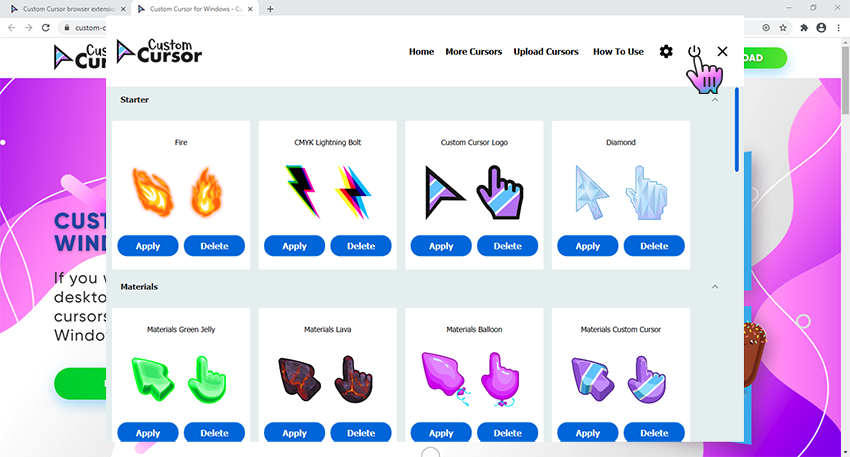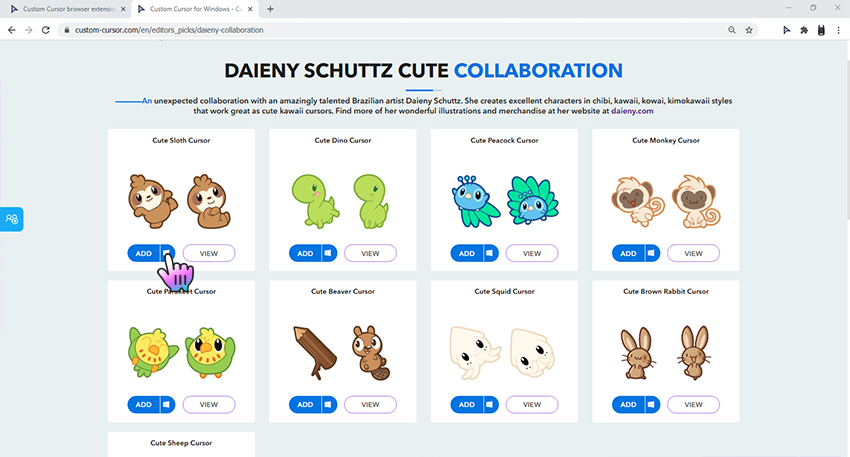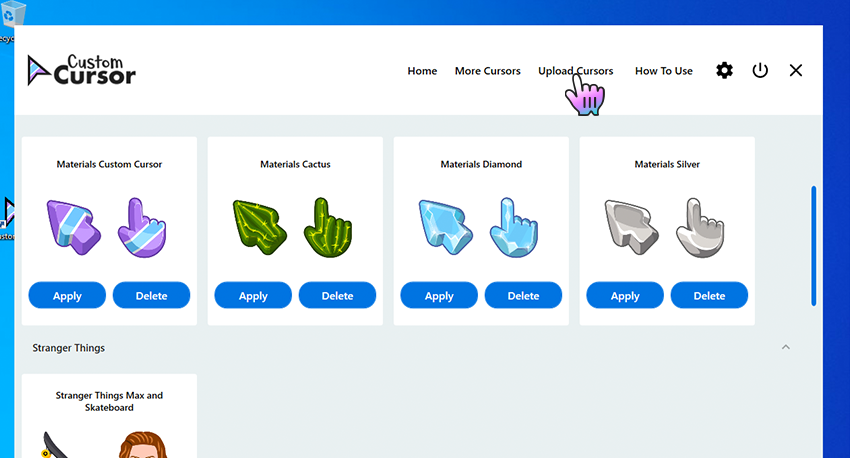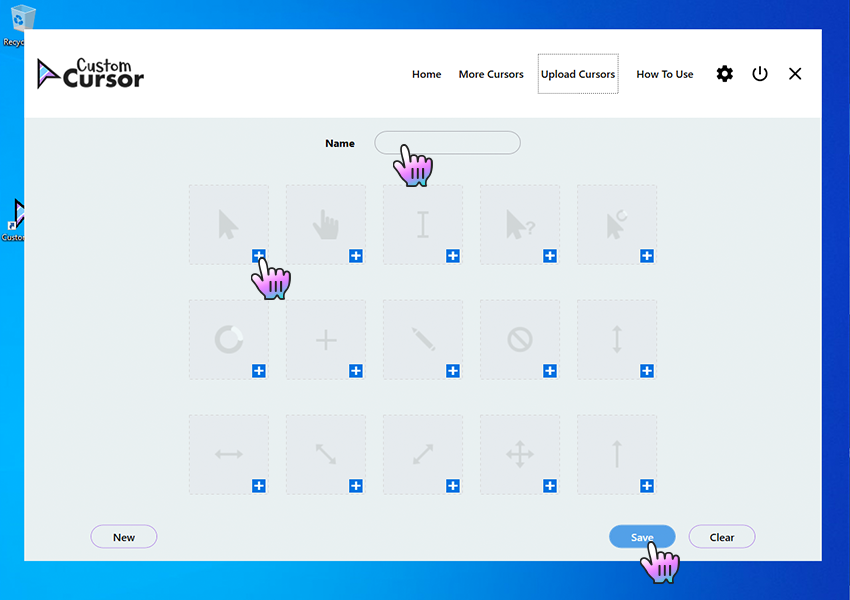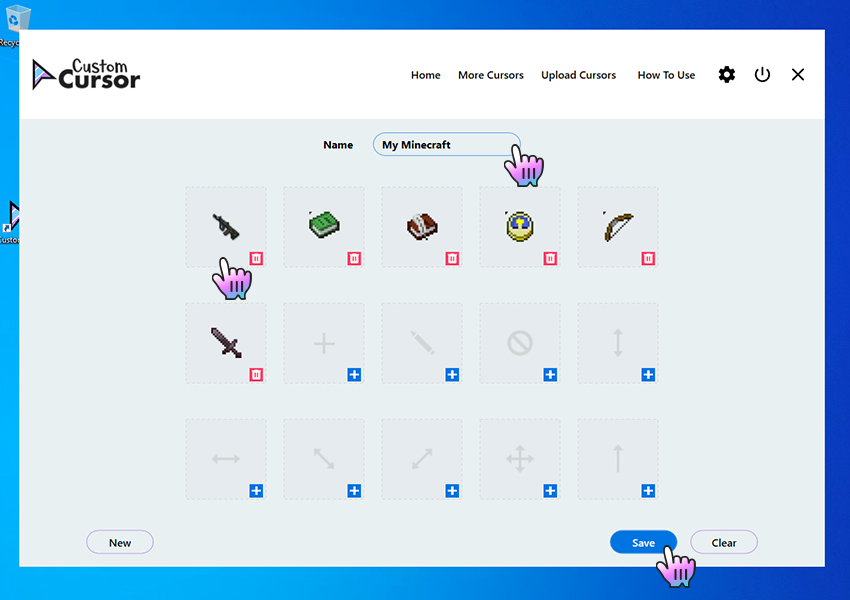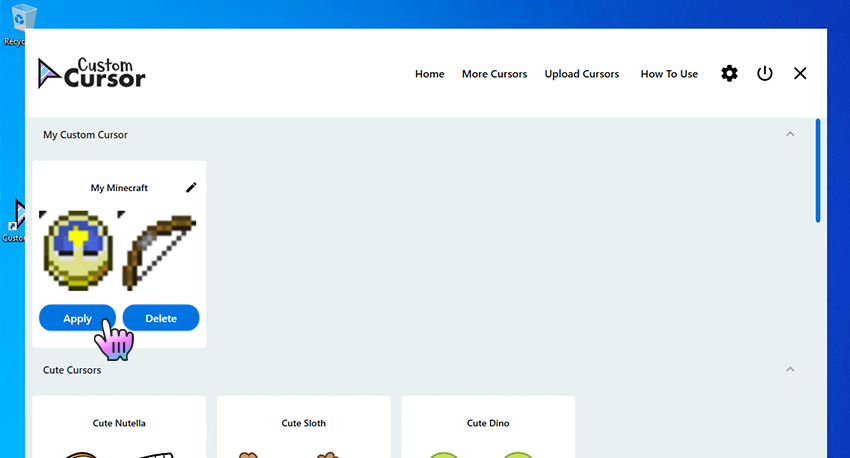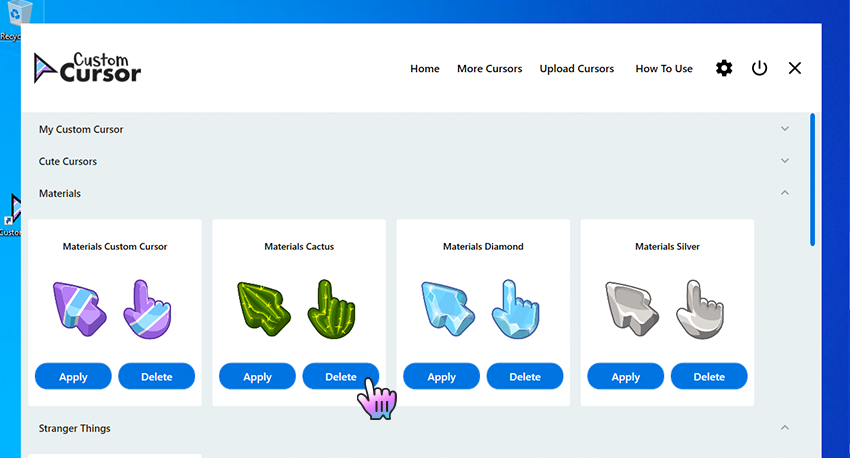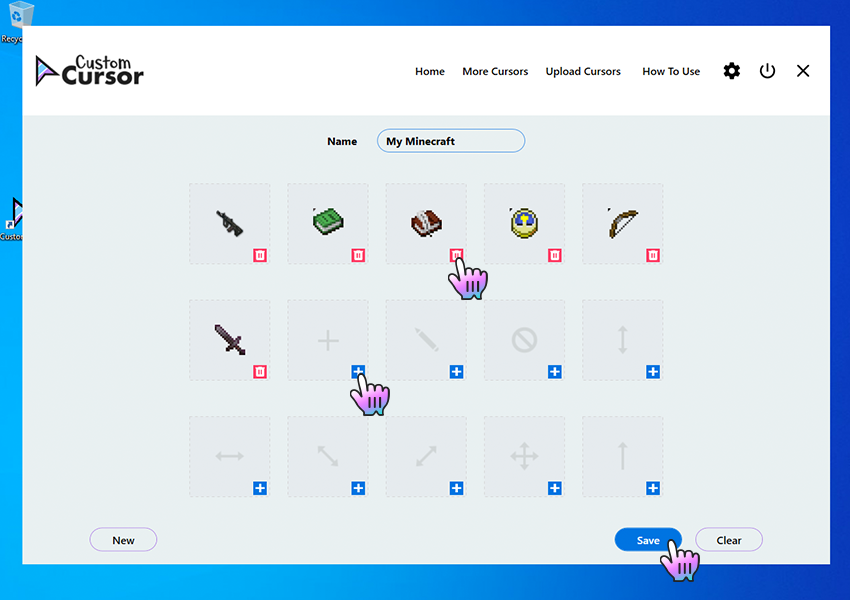Custom Genshin Cursor!
Did you ever want a custom cursor instead of the plain old boring default mouse? No? Well, I just did it.
After a couple of days I have finally completed it and here is the step by step guide on how I did it.
I don’t recommend messing with the settings of your computer, but if you know what you are doing then go ahead.
Note: I will not show steps for the design but I can share the files I used as well as links. (I can’t guarantee the links are 100% safe however I can guarantee that my files are indeed safe.)
Additional note: No, I did not hack into the files of genshin impact. I simply vectorized a really pixelated image of a cursor. This only works for Windows.
2. Exporting to png
3. Convertion into cur
4. Changing your mouse
5. Resources and downloading (link to my drive)
Well, this one is very straightforward if you have Adobe illustrator or any other software like Corel or anything, then you can just trace over a screenshot or anything. This is the image I used.
If you don’t want to design it yourself, then I will provide a link to a Google drive (A google account that I only use for this kind of stuff for safety reasons.) You can change the colors of the gradients if needed.
2. Exporting to PNG
This is an important step we need to do, we want our image to be high quality as well to have a transparent background. To do this in Adobe Illustrator we simply need to go to:
File >> Export >> Export As
And you will export it to the desired location you wish to store it.
Again, I highly recommend you use the files from my drive.
4. Changing your mouse
Now for the most complicated, yet satisfying step, changing your mouse.
Head to settings >> Devices >> Mouse and click on additional settings
A new window will pop up, and you will see several tabs. Buttons, Pointers, Pointer Options, etc.
You will need another one with a secondary color for when you hover on links, buttons and such. For that simply scroll down until you see «Link Select» and repeat the same steps taken before. Or you could leave it as it is if you want the little hand symbol to pop up.
We will use normal cursor.cur as the normal one and the Link cursor.cur as your highlighted one.
You don’t need to change anything else.
To reset it we simply click on use default and it will revert to the normal mouse.
5. Resources and downloading
Everything will be available in a zip file listed below
Again, this account is used only to upload things like this. (Shared music sheets, stuff like this, etc.) It doesn’t contain any personal information.
To download it simply click on the link download to your desired location.
You should have this, and now simply extract the files and there you go. I am unable to show you how to extract as I have WinRar installed and it’s on another language. However you may use anything to unzip the file.
Курсор мыши для виндовс 10 геншин
Softpedia гарантирует, что Custom Cursor на 100% Чист. Этот программный продукт был тщательно протестирован и признан абсолютно чистым; поэтому он может быть установлен любым пользователем компьютера без проблем.
У вас все еще не установлено расширение Custom Cursor для Chrome?
Установите его с официального Интернет-Магазина Chrome
Наш продукт безопасен
Softpedia гарантирует, что Custom Cursor на 100% Чист. Этот программный продукт был тщательно протестирован и признан абсолютно чистым; поэтому он может быть установлен любым пользователем компьютера без проблем.
У вас все еще не установлен аддон Custom Cursor для Edge?
Установите его с официального сайта Microsoft Edge Addons
Наш продукт безопасен
Softpedia гарантирует, что Custom Cursor на 100% Чист. Этот программный продукт был тщательно протестирован и признан абсолютно чистым; поэтому он может быть установлен любым пользователем компьютера без проблем.
У вас все еще не установлен аддон Custom Cursor для Opera?
Установите его с официального сайта Opera addons
Наш продукт безопасен
Softpedia гарантирует, что Custom Cursor на 100% Чист. Этот программный продукт был тщательно протестирован и признан абсолютно чистым; поэтому он может быть установлен любым пользователем компьютера без проблем.
У вас все еще не установлен аддон Custom Cursor для Yandex браузера?
Установите его с официального сайта Opera addons для Yandex браузера
Наш продукт безопасен
Softpedia гарантирует, что Custom Cursor на 100% Чист. Этот программный продукт был тщательно протестирован и признан абсолютно чистым; поэтому он может быть установлен любым пользователем компьютера без проблем.
У вас все еще не установлен аддон Custom Cursor для Firefox?
Установите его с официального сайта Firefox Browser Add-ons
Наш продукт безопасен
Softpedia гарантирует, что Custom Cursor на 100% Чист. Этот программный продукт был тщательно протестирован и признан абсолютно чистым; поэтому он может быть установлен любым пользователем компьютера без проблем.
Набор лучших курсоров для Windows 2020-2021
Курсоров много в интернете можно найти. Все они разные, но некоторые выглядят немного устаревшими, некоторые объёмными и массивными. Какие-то слишком яркие, а другие – сложно найти глазами на мониторе. Все они в целом красивые, но пользоваться удобно не всем и не всеми.
Мы подобрали для вас несколько наборов курсоров, которые стали популярными в 2020-2021 годах в виду своего футуристического внешнего вида, удобного размера и не аляповатой расцветки.
Как установить курсоры
В большинстве случаев после загрузки установочного пакета должен быть файл INF, который обычно включается в каждый файл архива.
Набор лучших курсоров для Windows 2020-2021
Tehlise
Набор футуристических курсоров в сером и черном цвете. При этом отдельные детали имеют яркий окрас.
Количество: 30
Размер файла: 63 КБ
EXTENZA
Набор курсоров, вдохновленный темами Winamp и Sony Ericsson. Статичные и в двух цветах: голубой и оранжевый.
Количество: 30
Размер файла: 72 КБ
Direction
Бело-голубой набор был конвертирован из набора курсоров для приложения Сursorfx. Пастельные оттенки не отвлекают от работы, но при этом хорошо видимы на любом фоне.
Количество: 15
Размер файла: 65 КБ
Silver Cursors 3D
Еще один набор из приложения Сursorfx. Эти курсоры полностью анимированы и благодаря расцветке выглядят объёмными.
Количество: 15
Размер файла: 108 КБ
Eye Of The Damned
Фантастический набор из сочетания черного, красного и серого цветов. Нечто демоническое и весьма красивое.
Количество: 15
Размер файла: 98 КБ
Prototype
Необычные курсоры напоминают внешним видом что-то роботизированное.
Количество: 15
Размер файла: 451 КБ
Mirage II
Неоновые курсоры синего и ярко-желтого цветов. При этом выглядят они немного в hi-tec стиле.
Количество: 15
Размер файла: 425 КБ
Если вы нашли ошибку/опечатку, пожалуйста, выделите фрагмент текста и нажмите Ctrl+Enter.
Как использовать Custom Cursor для Windows 10
Q: How to install Custom Cursor for Windows 10 app?
Go to Windows download page of Custom Cursor website
Follow the Windows download link on the banner in the lower part of the page or open this link and click the «DOWNLOAD» button.
Installation of Custom Cursor for Windows 10
Installation
Follow the steps in the Custom Cursor setup wizard to install Custom Cursor for Windows 10 app. Make sure to agree when UAC window will appear.
Installed Custom Cursor for Windows 10
Once you have successfully completed the installation a Custom Cursor link will appear on your Windows desktop, same as a link in Windows Run menu. To launch the Custom Cursor app simply double click one of those links.
Q: How to use Custom Cursor for Windows 10 app?
Custom Cursor home menu
On the home screen of the app you can find many useful buttons that will help you using Custom Cursor for Windows 10 app, as you can see on a screenshot.
Setting the cursor
On the home screen of the Custom Cursor for Windows 10 app, scroll down and choose a cursor pack that you like and press the “Apply” button to make it the active cursor.
Changing the size
To change the size of your cursor you need to open Custom Cursor for Windows 10 app window. In the upper menu press the Settings button. On the settings page use size slider to choose the cursor size you like and press “Apply”.
Default Cursor
To return to default cursor at any moment open Custom Cursor for Windows 10 app window and press “Default cursor” button. Alternatively, you can open your Windows Mouse setting and select any other system cursor that you like. Custom Cursor will not be active until you hit the Apply on another cursor again.
Q: How to download cursors from site?
Accessing Custom Cursor website
Use the «More Cursors» button in main window of the Custom Cursor for Windows 10 app or follow this link to access the website cursor collections.
Adding cursors to Custom Cursor for Windows 10
On the pack list page you can find all cursor packs of the chosen collection.
Once you found cursor pack you like, you can click “Add to Custom Cursor for Windows 10 app» button under it.
It will be added to Custom Cursor for Windows app.
Setting a cursor from out website
On the home screen of the Custom Cursor for Windows 10 app, scroll down and choose a cursor pack that you like and press the “Apply” button to make it the active cursor.
Q: How to add your own cursors to Custom Cursor for Windows app?
Custom Cursor for Windows 10 app has the ability to work with third-party .cur files. You can add, manage, and set your favorite cursor files as your Windows cursor, even if those were downloaded from the internet or gifted to you by a friend.
Opening add own cursors interface
To create your own cursor pack in the Custom Cursor for Windows app you need to open the Custom Cursor app main window and click the “Upload Cursors” button on the top menu. This will open the upload cursors page.
Add own cursors interface
Once on the Upload Cursors page you will see a cursor pack name input field called “Name”, a cursor elements upload cells with an image of the element you are setting and a “+” button to add that element. Buttons: “New” to clear the fields and start creating a new own cursor pack; “Save” to save your current progress, and “Clear” to clean the page forms.
Remember to save your progress before switching to home page and activating you new own cursor pack.
Uploading new cursors and other pointers
To create your own cursor pack, once you are on the Upload Cursors page, you must complete the following actions:
The cursor pack you created will appear on the Home page, in the My Custom Cursor section, with a Name you have set for the pack and can be activated there by hitting the “Apply” button.
Activating own cursor packs
To Apply the uploaded cursor pack navigate to the Home screen of the Custom Cursor for Windows 10 app, find “My Custom Cursor” section, choose a cursor pack that you created and press the “Apply” button to make it the active cursor.
Q: How to manage your Custom Cursor for Windows app?
When you’ve downloaded all cursor packs in your Custom Cursor for Windows 10 app and want to clean up a little bit 
Deleting downloaded cursor packs
To create your own cursor pack in the Custom Cursor for Windows app you need to open the Custom Cursor app main window and click the “Upload Cursors” button on the top menu. This will open the upload cursors page.
Editing own cursor packs
*Please note that you need to save your progress before exiting the “Edit own cursor” section by clicking the “Save” button.
У вас все еще не установлено расширение Custom Cursor для Chrome?
Установите его с официального Интернет-Магазина Chrome
У вас все еще не установлен аддон Custom Cursor для Edge?
Установите его с официального сайта Microsoft Edge Addons
У вас все еще не установлен аддон Custom Cursor для Opera?
Установите его с официального сайта Opera addons
У вас все еще не установлен аддон Custom Cursor для Yandex браузера?
Установите его с официального сайта Opera addons для Yandex браузера
У вас все еще не установлен аддон Custom Cursor для Firefox?
Установите его с официального сайта Firefox Browser Add-ons
Курсоры для Windows 7/8/10
На нашем сайте собраны самые качественные указатели мыши, которые могут подойти для разных оформлений рабочего стола. Совершенно не важно, какая у вас операционная система, будь то Windows 7, Windows 8 или Windows 10 — курсоры устанавливаются одинаково. Украсить свою систему новыми курсорами можно совершенно бесплатно — для этого нужно просто скачать любой понравившейся набор. Если вам нужна помощь в установке курсора, то посмотрите это пошаговое руководство.
Фантастический набор курсоров, сделанный в виде Трансформеров.
Отличный набор крусоров для поклонников игры Майнкрафт.
Компактный курсор с красивой анимацией для Windows.
Представленные указатели имеют черный цвет и белую обводку.
Вторая версия легендарного набора курсоров «Night Diamond».
Уникальный курсор для Windows, обладающий красивой анимацией.
Одним из самых компактных указателей для мыши, является набор OS X El Capitan.
Курсоры Krakin отличаются оригинальным стилем, поэтому они пользуются высокой
Курсоры для мыши Zaba выполнены в двух вариантах – синем и зелёном цветах.
Представленный набор курсоров выполнен по мотивам игры Life is Strange.
В архиве имеется 2 варианта курсоров, которые отличаются размерами, однако
Очень качественные курсоры, которые отлично подойдут под светлую или темную
Эти курсоры выполнены под стиль всеми любимого Марио.
Они будут хорошо сочетаться как со стандартной темой Windows, так и с другими
Данные курсоры представляют собой набор анимированных указателей, которые
Эти указатели выполнены на любимую многими тематику драконов синего и
Данные курсоры являются анимированными и идут они вместе с установочным пакетом.
Выполненные в уникальном стиле, курсоры обязательно придутся по душе фанатам
Эти курсоры представляются в темном и светлом вариантах.
Как можно видеть на представленной выше демонстрационной картинке, они хорошо
Данный набор курсоров хорошо будет смотреться как на светлых, так и на тёмных
Представленная коллекция курсоров выполнена в лёгком, воздушном стиле.
Привлекательны эти указатели тем, что они прорисованы довольно аккуратно и
Яркие, стильные и просто красивые курсоры, выполнены в различных красках..