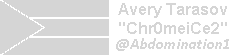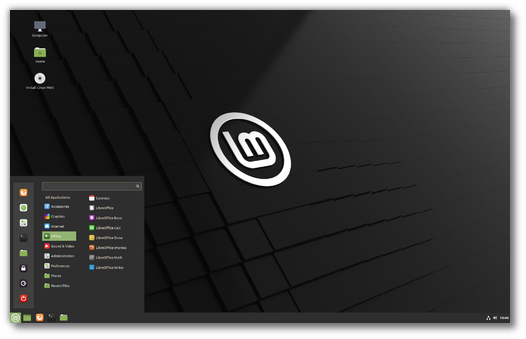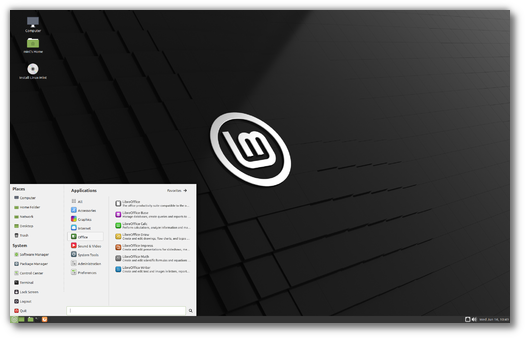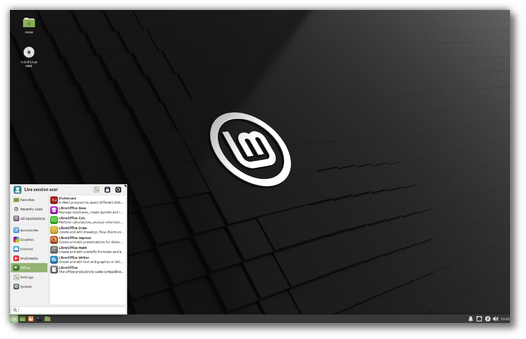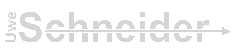Обзор Linux Mint 20.2 «Uma». Что нового
На прошлой неделе команда разработчиков популярного дистрибутива Linux Mint выпустила финальный релиз операционной системы Linux Mint 20.2 «Uma». Новая версия Linux Mint доступна и в качестве iso-образа для загрузки и в качестве обновления из предыдущей версии Linux Mint.
Linux Mint 20.2 поставляется в трех выпусках с отдельными рабочими окружениями: Cinnamon, MATE и Xfce. Дистрибутив основан на Ubuntu 20.04 и работает на ядре Linux 5.4.
Linux Mint 20.2 – это выпуск с долгосрочной поддержкой, который будет поддерживаться до 2025 года.
Различные обновления среды рабочего окружения привнесли новые функции и улучшения.
Что нового в Linux Mint 20.2 «Uma»
В Linux Mint 20.2 представлен новый инструмент группового переименования под названием Bulky, он доступен в выпусках Cinnamon и MATE. Bulky недоступен по умолчанию в выпуске Xfce, потому что подобная функциональность уже реализована в его файловом менеджере.
Вы можете запустить инструмент из меню приложений или нажать правой кнопкой мыши по выбранным файлам и выбрать «Переименовать» в контекстном меню.
Также поддерживается автоматический режим обновления, в котором апплеты (десклеты и т.д) будет обновлены после входа в систему.
Список обновлений напоминает список обновлений APT. Отображается тот же уровень информации, и обновления могут быть автоматизированы.
Все три среды рабочего окружения могут отображать уведомления при доступности обновлений, которые считаются важными (обновления безопасности и ядра). Пользователи имеют полный контроль над уведомлениями. Отказ от уведомления скрывает его на два дня, установка обновлений удаляет его полностью.
Уведомление отображается в том случае, если соответствующее обновление было доступно более 7 дней со днях входа в систему или более 15 календарных дней по умолчанию.
Пользователь может настроить поведение отображения уведомлений. Параметры полного отключения уведомлений и изменения интервала, в течение которого уведомления отображаются или будут скрыты, можно настроить в настройках Менеджера обновлений.
Кроме того, новая версия Менеджера обновлений теперь поддерживает автоматическое обновление приложений Flatpak.
Стандартное приложение для создания заметок GNote было заменено на Sticky Notes. Приложение поддерживает больше функций чем GNote, в том числе появилась функция размещения заметки на рабочем столе и форматирование заметки. Существующие заметки GNotes можно импортировать в Sticky Notes.
Warpinator – приложение для передачи файлов между компьютерами, теперь имеет сопутствующее приложение Android и может передавать файлы между настольными компьютерами и устройствами Android.
Последняя версия приложения Warpinator поддерживает выбор сетевого интерфейса, например, для выбора проводного соединения или Wi-Fi, когда оба типа соединения доступны для передачи данных. Наконец, появилась новая опция сжатия, которая может уменьшить размер файла и ускорить передачу.
Файловый менеджер Cinnamon 5.0 обзавелся новой функцией поиска. Раньше поддерживался только поиск файлов, но в новом выпуске также поддерживается поиск содержимого. Поиск файлов поддерживает регулярные выражения и рекурсивный поиск папок.
Апплет Nvidia-prime-applet получил поддержку гибридных видеокарт AMD / NVIDIA (то есть со встроенной видеокартой AMD и с дискретной видеокартой NVIDIA).
Небольшие изменения включают новую возможность отображения избранного перед всеми другими файлами и клавиша F6 теперь включает отображение панелей в двухпанельном режиме.
Разработчики устранили несколько утечек памяти в Cinnamon 5. Среда рабочего окружения Cinnamon получила новый монитор для обнаружения и регистрации использования памяти, а также обработки случаев чрезмерного использования памяти. Новая системная настройка позволяет пользователям устанавливать максимальный объем оперативной памяти, которую может использовать Cinnamon.
Cinnamon автоматически перезагружается при достижении максимального объема ОЗУ. Разработчики обещают, что пользователи не потеряют сеанс или открытые окна при перезапуске рабочего окружения.
Общее использование ОЗУ было уменьшено на 20 мегабайт за счет запуска демона заставки Cinnamon только тогда, когда его нужно активировать, вместо того, чтобы запускать его все время в фоновом режиме.
Переключение между окнами с помощью Alt-Tab также должно быть более быстрым в этой версии.
Все среды рабочего окружения получили следующие улучшения:
Если вы используете Linux Mint 20 или 20.1, вы можете воспользоваться официальным руководством по обновлению до новейшей версии Linux Mint 20.2.
Release notes
This is Linux Mint 20, codename Ulyana.
Linux Mint 20 is a long term support release which will be supported until 2025. It comes with updated software and brings refinements and many new features to make your desktop experience more comfortable.
Known issues
Shutdown timeout
For your convenience, the shutdown timeout is reduced to 10s.
If you rely on lengthy operations to finish before shutdown, read /etc/systemd/system.conf.d/50_linuxmint.conf and override the timeout value in /etc/systemd/system.conf.d/60_custom.conf.
Grub2 theme in HiDPI
If the grub2 theme looks too small in your HiDPI monitor, install the «grub2-theme-mint-2k» package.
Snap Store
The Snap Store is disabled in Linux Mint 20. For more information on this or to re-enable it read https://linuxmint-user-guide.readthedocs.io/en/latest/snap.html.
Virtualbox
If the screen is garbled when launching Linux Mint in Virtualbox, switch to console with HOST+F1 (e.g. the RIGHT Ctrl key, no ALT) and back to tty7 with HOST+F7.
Note: This issue only affects the live session. You don’t need these workarounds post-installation.
To add support for shared folders, drag and drop, proper acceleration and display resolution in Virtualbox, click on the «Devices» menu of Virtualbox and choose «Insert Guest Additions CD Image». Choose «download» when asked and follow the instructions.
Home directory encryption
Benchmarks have demonstrated that, in most cases, home directory encryption is slower than full disk encryption.
The move to systemd caused a regression in ecrypts which is responsible for mounting/unmounting encrypted home directories when you login and logout. Because of this issue, please be aware that in Mint 20 and newer releases, your encrypted home directory is no longer unmounted on logout: https://bugs.launchpad.net/ubuntu/+source/gnome-session/+bug/1734541.
Guest sessions
You can still enable guest sessions in the «Login Window» utility, but this option is now disabled by default.
Touchpad drivers
The default touchpad driver in this edition is «libinput» (provided by the xserver-xorg-input-libinput package).
If you experience problems with it, you can switch to another driver called «synaptics» (provided by the xserver-xorg-input-synaptics package).
To know which driver is used by your input devices, run the following command:
When both drivers are installed, «synaptics» takes priority.
To switch to the «synaptics» driver, install it with the command:
apt install xserver-xorg-input-synaptics
Then log out and log back in.
To go back to using «libinput», simply remove the «synaptics» driver:
apt remove xserver-xorg-input-synaptics
Then log out and log back in.
Note: You can also try installing the «evdev» driver (provided by the xserver-xorg-input-evdev).
To install the complete version of WINE, open a terminal and type:
apt install wine-installer
Among other things, this will install wine-desktop-files, which adds menu entries for regedit, your C:\ drive and other items which are missing from upstream WINE.
Sound and microphone issues
If you’re facing issues with your microphone or your sound output, please install «pavucontrol».
This will add «PulseAudio Volume Control» to your menu. This application has more configuration options than the default volume control.
DVD Playback with VLC
If VLC does not find your DVD player, click on Media->Open Disc, and specify ‘/dev/sr0’ as the disc device.
Other issues
Linux Mint 20 is based on Ubuntu 20.04. Make sure to read the Ubuntu release notes.
Username and password in the live session
In the live session, the username is «mint» and the password is empty (i.e. just press Enter if asked for a password).
Moving windows which don’t fit in the screen
If your screen resolution is too low, some windows might not fit in the screen.
While pressing the ALT key, you can grab any part of a window with the mouse and move it across the screen.
Installing multimedia codecs offline
To download the multimedia codecs into an installable archive:
Solving freezes during the boot sequence
Some graphics cards don’t work well with the open-source driver present in Linux Mint.
If Linux Mint freezes during boot time, use the «Compatibility Mode» boot option.
In this mode you should be able to boot Linux Mint and install it on your computer.
After the installation, reboot the computer and wait for the boot menu to appear.
Add the «nomodeset» option as illustrated below:
Your browser does not support the video tag.
If your graphics card is from NVIDIA, once in Linux Mint, perform the following steps to install the NVIDIA drivers:
With these drivers the system should now be stable and you no longer need to use «nomodeset».
Note: If you’re using an Optimus card, you’ve nothing more to do. Upon reboot, a system tray icon should show up indicating which GPU is currently active. Click on it to switch GPUs.
Note: If you still cannot boot try one of the following solutions:
Choosing the right version of Linux Mint
Each new version comes with a new kernel and a newer set of drivers. Most of the time, this means newer versions are compatible with a larger variety of hardware components, but sometimes it might also introduce regressions. If you are facing hardware issues with the latest version of Linux Mint and you are unable to solve them, you can always try an earlier release. If that one works better for you, you can stick to it, or you can use it to install Linux Mint and then upgrade to the newer release.

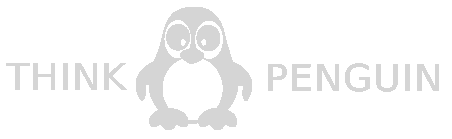
Thanks to your donations and advertising Linux Mint is completely free of charge. We hope you’ll enjoy using it as much as we enjoy working on it.
Linux Mint 20.2 «Uma»
Ready to download?
Linux Mint is available in 3 different flavors. Choose an edition below.
For more information read the installation instructions.
Cinnamon Edition
The most popular version of Linux Mint is the Cinnamon edition. Cinnamon is primarily developed for and by Linux Mint. It is slick, beautiful, and full of new features.
MATE Edition
Linux Mint is also involved in the development of MATE, a classic desktop environment which is the continuation of GNOME 2, Linux Mint’s default desktop between 2006 and 2011. Although it misses a few features and its development is slower than Cinnamon’s, MATE runs faster, uses fewer resources and is more stable than Cinnamon.
Xfce Edition
Xfce is a lightweight desktop environment. It doesn’t support as many features as Cinnamon or MATE, but it’s extremely stable and very light on resource usage.

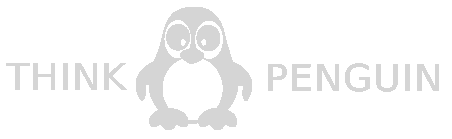
Thanks to your donations and advertising Linux Mint is completely free of charge. We hope you’ll enjoy using it as much as we enjoy working on it.
Linux Mint 20.2 Uma: Новые функции, дата релиза
Мы собрали известную информацию о предстоящем релизе Linux Mint 20.2 «Uma».
Linux Mint 20.2 получил кодовое название «Uma», продолжая традицию выбора женских имен. В данном случае в рамках 20 версии дистрибутива выбираются женские имена, начинающиеся на букву «U».
Что нового в Linux Mint 20.2 «Uma»
Предстоящая версия дистрибутива Linux Mint 20.2 порадует новыми функциями и программами, а так же исправлением и улучшением имеющихся функций.
Рабочее окружение Cinnamon 5.0
О нововведениях версии рабочего окружения Cinnamon 5.0 пока известно не много. Основатель проекта Linux Mint, а так же один из разработчиков, Клемент Лефевр сообщил, что в Cinnamon 5.0 появятся дополнительные инструменты для проверки и обновления апплетов, десклетов, дополнений и тем оформлений.
До сих пор, чтобы увидеть обновления и применить их, вам приходилось заходить в системные настройки или использовать сторонний апплет, разработанный Claudiux, который называется «Spices Update». В Cinnamon 5.0 будет добавлен модуль под названием cinnamon-spice-updater, который будет проверять обновления данных категорий пакетов. Модуль будет интегрирован в Менеджер обновлений.
Хотя с технической точки зрения они радикально отличаются от обновлений APT, с точки зрения пользователя они будут представлены очень похоже. Вы сможете видеть для них такую же информацию и пользоваться теми же функциями, что и раньше, такими как, например, возможность занести в черный список конкретный апплет или его версию.
Вы также сможете автоматизировать процесс обновления. В автоматическом режиме апплеты (десклеты и т.д) будут обновлены вскоре после того, как вы войдете в систему, затем обновится рабочее окружение (это едва заметно, Cinnamon перезагружается без проблем, вы просто увидите, что курсор мыши сбросится на экране), и появится всплывающее уведомление с перечнем того, что было обновлено.
Новая программа с названием Bulky
Bulky – новый инструмент для удобного группового переименования файлов от разработчиков Linux Mint. Bulky основан на платформе XApp. Новое приложение будет поставляться в редакции с рабочими окружениями Cinnamon и Mate, начиная с Linux Mint 20.2 «Uma». В Xfce файловый менеджер Thunar уже поставляется со своим собственным встроенным групповым переименованием, поэтому в приложении Bulky там нет необходимости.
Nemo Content Search – Поиск по содержимому
В файловый менеджер Nemo будет реализован поиск по содержимому. До сих пор вы могли искать только файлы. В Nemo 5.0 вы сможете комбинировать поиск файлов и поиск содержимого, то есть файлов, названных определенным образом и / или содержащих определенные слова.
Будут поддерживаться регулярные выражения и рекурсивный поиск по папкам.
Поддержка AMD в апплете NVIDIA Prime
Апплет Nvidia-prime-applet недавно был обновлен до версии 1.2.7. Новая версия апплета содержит исправления, связанные с ubuntu-drivers-common, из-за которого апплет исчезал.
Апплет Nvidia-prime-applet получил поддержку гибридных видеокарт AMD / NVIDIA (то есть со встроенной видеокартой AMD и с дискретной видеокартой NVIDIA).
Warpinator
Warpinator – удобный инструмент для передачи файлов по локальной сети.
В следующей версии в приложении Warpinator появится возможность выбора типа сетевого интерфейса (WI-FI, проводное соединение).
Также будет доступна новая дополнительная настройка сжатия. После включения на обеих машинах сжатие может ускорить передачу до 3 раз.
Но это еще не всё. Приложение Warpinator теперь доступно и для операционной системы Android.
Чтобы установить Warpinator на Android-устройство перейдите по ссылке (Google Play): Warpinator (unofficial).
Данный порт является независимым проектом, написанным с помощью Android SDK и возглавляемым разработчиком с ником «slowscript». Проект размещен на Github.
Если не считать нескольких мелких недочетов (проект еще совсем молодой), приложение уже работает очень хорошо.
Сообщается, что команда разработчиков Linux Mint так же работает над мобильной версией Warpinator и их версия основана на Flutter SDK, поэтому, помимо поддержки приложения для Android, Warpinator также будет поддерживать и операционную систему iOS.
Дата релиза Linux Mint 20.2 «Uma»
Ожидается, что бета версия дистрибутив Linux Mint 20.2 «Uma» Beta станет доступна уже в середине июня.
Финальную версию Linux Mint 20.2 «Uma», по всей видимости, стоит ждать в июле.
Разработчики не называют точных дат, т.к придерживаются качества разработки системы, а не скорости разработки.
Release notes
This is Linux Mint 20.2, codename Uma.
Linux Mint 20.2 is a long term support release which will be supported until 2025. It comes with updated software and brings refinements and many new features to make your desktop experience more comfortable.
Known issues
Snap Store
The Snap Store is disabled in Linux Mint 20. For more information on this or to re-enable it read https://linuxmint-user-guide.readthedocs.io/en/latest/snap.html.
Virtualbox
If the screen is garbled when launching Linux Mint in Virtualbox, switch to console with HOST+F1 (e.g. the RIGHT Ctrl key, no ALT) and back to tty7 with HOST+F7.
Note: This issue only affects the live session. You don’t need these workarounds post-installation.
To add support for shared folders, drag and drop, proper acceleration and display resolution in Virtualbox, click on the «Devices» menu of Virtualbox and choose «Insert Guest Additions CD Image». Choose «download» when asked and follow the instructions.
Home directory encryption
Benchmarks have demonstrated that, in most cases, home directory encryption is slower than full disk encryption.
The move to systemd caused a regression in ecrypts which is responsible for mounting/unmounting encrypted home directories when you login and logout. Because of this issue, please be aware that in Mint 20 and newer releases, your encrypted home directory is no longer unmounted on logout: https://bugs.launchpad.net/ubuntu/+source/gnome-session/+bug/1734541.
Guest sessions
You can still enable guest sessions in the «Login Window» utility, but this option is now disabled by default.
Touchpad drivers
The default touchpad driver in this edition is «libinput» (provided by the xserver-xorg-input-libinput package).
If you experience problems with it, you can switch to another driver called «synaptics» (provided by the xserver-xorg-input-synaptics package).
To know which driver is used by your input devices, run the following command:
When both drivers are installed, «synaptics» takes priority.
To switch to the «synaptics» driver, install it with the command:
apt install xserver-xorg-input-synaptics
Then log out and log back in.
To go back to using «libinput», simply remove the «synaptics» driver:
apt remove xserver-xorg-input-synaptics
Then log out and log back in.
Note: You can also try installing the «evdev» driver (provided by the xserver-xorg-input-evdev).
To install the complete version of WINE, open a terminal and type:
apt install wine-installer
Among other things, this will install wine-desktop-files, which adds menu entries for regedit, your C:\ drive and other items which are missing from upstream WINE.
Sound and microphone issues
If you’re facing issues with your microphone or your sound output, please install «pavucontrol».
This will add «PulseAudio Volume Control» to your menu. This application has more configuration options than the default volume control.
DVD Playback with VLC
If VLC does not find your DVD player, click on Media->Open Disc, and specify ‘/dev/sr0’ as the disc device.
Other issues
Linux Mint 20 is based on Ubuntu 20.04. Make sure to read the Ubuntu release notes.
Username and password in the live session
In the live session, the username is «mint» and the password is empty (i.e. just press Enter if asked for a password).
Moving windows which don’t fit in the screen
If your screen resolution is too low, some windows might not fit in the screen.
While pressing the ALT key, you can grab any part of a window with the mouse and move it across the screen.
Installing multimedia codecs offline
To download the multimedia codecs into an installable archive:
Solving freezes during the boot sequence
Some graphics cards don’t work well with the open-source driver present in Linux Mint.
If Linux Mint freezes during boot time, use the «Compatibility Mode» boot option.
In this mode you should be able to boot Linux Mint and install it on your computer.
After the installation, reboot the computer and wait for the boot menu to appear.
Add the «nomodeset» option as illustrated below:
Your browser does not support the video tag.
If your graphics card is from NVIDIA, once in Linux Mint, perform the following steps to install the NVIDIA drivers:
With these drivers the system should now be stable and you no longer need to use «nomodeset».
Note: If you’re using an Optimus card, you’ve nothing more to do. Upon reboot, a system tray icon should show up indicating which GPU is currently active. Click on it to switch GPUs.
Note: If you still cannot boot try one of the following solutions:
Choosing the right version of Linux Mint
Each new version comes with a new kernel and a newer set of drivers. Most of the time, this means newer versions are compatible with a larger variety of hardware components, but sometimes it might also introduce regressions. If you are facing hardware issues with the latest version of Linux Mint and you are unable to solve them, you can always try an earlier release. If that one works better for you, you can stick to it, or you can use it to install Linux Mint and then upgrade to the newer release.


Thanks to your donations and advertising Linux Mint is completely free of charge. We hope you’ll enjoy using it as much as we enjoy working on it.